Free resource Capacity Planning calculator & Excel template for employees
See your team’s workload balance in seconds.
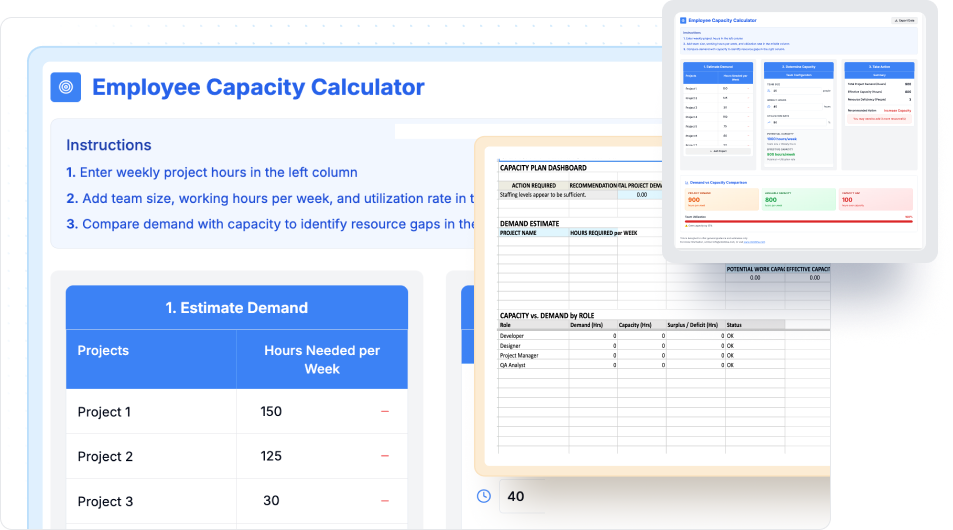
Our free capacity planning template helps staff smarter.
Our interactive Employee Capacity Calculator and Excel template are powerful planning tools that help you quickly measure project demand, employee utilization, and team capacity, so you’ll know if your people can deliver on time.
Capacity Planning template
"*" indicates required fields
Smarter staffing starts here
Resource planning isn’t just about filling out spreadsheets. It’s about making sure the right people, with the right skills, are available when you need them.
With our free calculator and template, you can:
- Estimate project demand across weeks, roles, or employees
- Compare demand vs. available hours at the team level
- See immediately if you’re over or under available capacity
- Get recommended actions — hire, reprioritize, or reallocate work, and track the right metrics for capacity planning and resource allocation
These resource planning tools give you a snapshot. With ClickTime, you move from snapshots to real-time visibility across every project, role, and resource.
What is Capacity Planning?
Capacity planning, also known as resource capacity planning in project management, is the process of matching available employee working hours to the hours needed to deliver projects. Done well, it prevents burnout, reduces costs, and ensures deadlines are met.
Key elements include:
-
Resource capacity: standard weekly hours, adjusted for utilization
-
Team dynamics: vacation, employee leave, turnover, new hires ramping up
-
Project demand: forecasted hours based on scope and complexity
Excel and calculators give you a total capacity estimate. ClickTime integrates all of these factors automatically building a system of record for resource planning.
Who should use these tools?
The free Employee Capacity Calculator is a great starting point. But if you’re responsible for real budgets, utilization goals, or meeting deadlines for projects, ClickTime is built for you:
-
Project managers balancing multiple project deadlines:
Use the calculator for a quick workload check; use ClickTime for calculating resource capacity, monitoring utilization in real time, reallocate hours instantly, giving accurate estimates, and avoiding project overruns. -
Team leads trying to prevent burnout:
The calculator shows weekly gaps; ClickTime continuously tracks workload and sends alerts, enabling timely adjustments before team members hit breaking points. -
Finance & operations leaders forecasting labor costs:
The calculator estimates hours; ClickTime connects those hours directly to budgets, CapEx/OpEx allocations, and client billing with audit-ready accuracy. -
Any team managing capacity, utilization, or delivery timelines:
Free tools give you a static view. ClickTime provides a comprehensive resource planning platform that keeps you continuously aligned — across every role, project, and department for real-time insights.
What Is Capacity Planning?
Key elements include:
-
Resource capacity: standard weekly hours, adjusted for utilization
-
Team dynamics: vacation, employee leave, turnover, new hires ramping up
-
Project demand: forecasted hours based on scope and complexity
Excel and calculators give you a total capacity estimate. ClickTime integrates all of these factors automatically building a system of record for resource planning.
How the calculator works
Estimate project demand, set your team’s capacity, and spot resource gaps instantly.
1. Enter project hours — Add weekly hours needed for each project.
2. Set team capacity — Input team size, weekly hours, and utilization rate.
3. Compare results — See if your team is over or under capacity, and adjust in real time.
The calculator gives you a quick snapshot, but with ClickTime, you can take it further.
Track time continuously, monitor utilization across teams, and forecast with live, audit-ready dashboards that keep every project on track.
Why historical data matters
A one-time calculation shows you today’s balance. Historical data analysis allows businesses to examine past project data, revealing patterns where your team was overbooked, underutilized, or spread too thin to improve capacity planning.
ClickTime captures and calculates this automatically, creating a complete record with minimal effort required (and you can read more about our trust and security). A few examples:
-
Project hours and utilization
-
Resource allocation over time
-
Trends that drive more accurate forecasts
By analyzing historical data, businesses can identify patterns and more accurately forecast resource needs for future projects, thereby optimizing planning to avoid delays.
Best practices for Capacity Planning
Capacity planning prevents project delays and cost overruns. Get your resource allocation right with these practices:
- Centralize resource data: Put all resource information—skills, availability, utilization—in one platform. Clean data means accurate capacity calculations and faster decisions.
- Analyze historical data: Review past projects to spot resource patterns. This prevents shortages that delay projects and surpluses that waste budget.
- Use real data: Base capacity decisions on actual numbers, not guesses. Real data prevents missed deadlines and budget overruns.
- Account for constraints: Factor in time off, holidays, and operational limits when calculating capacity. This shows true team availability and prevents over-commitment.
- Update plans regularly: Capacity planning is ongoing work. Regular updates keep projects on schedule and budgets on track.
These practices deliver projects on time and protect margins.
Common mistakes to avoid
Teams lose money when capacity planning goes wrong. Stop these mistakes before they hurt your bottom line:
- Skip data reviews: Teams that ignore historical data make bad capacity calls. This wastes budget and misallocates people.
- Miss team realities: Forget about vacation days and holidays, and you overbook people. This kills productivity and burns out your team.
- Break communication: When stakeholders work from different numbers, projects miss deadlines. Resources get wasted. Revenue gets lost.
- Use broken tools: Outdated spreadsheets create errors and eat up planning time. This slows decisions and costs money.
- Ignore changes: Stick to old plans when demands shift, and you end up with too many people or too few. Projects fail either way.
Fix these problems and your team delivers on time, every time. Your budget stays intact and your people stay productive.
Business benefits of effective Capacity Planning
Capacity planning delivers clear advantages for your business:
- Better resource use: Match resources to demand. Reduce idle time. Maximize output.
- Higher productivity: Allocate resources right. Teams focus on high-value work. Productivity rises.
- Project success: Plan capacity accurately. Meet deadlines. Avoid overruns.
- Smarter decisions: Use data to make strategic decisions. Plan with confidence.
- Lower costs: Avoid over-allocation and under-allocation. Control costs. Protect margins.
- Client satisfaction: Meet dedlines. Deliver quality work. Keep clients happy.
Capacity planning drives efficiency, project success, and competitive advantage.
Capacity Planning for remote teams
Distributed teams create new challenges: remote work introduces additional complexity, such as time zones, coordination issues, and the need for adjustments in capacity planning due to variable productivity and shifting priorities.
The calculator highlights workload gaps. ClickTime gives you real-time visibility into distributed teams so you can:
- Spot overloads instantly
- Reallocate work across geographies
- Keep projects on track no matter where people sit
Why upgrade to ClickTime?
The calculator is a quick check. The Excel template is a good starting point. But ClickTime is the full solution:
- Real-time visibility into demand, capacity, and resource utilization
- Audit-ready data across CapEx, OpEx, and client billing
- Forecasting tools to prevent overruns and protect margins and your team’s time
- Role- and project-level insights to guide hiring team members and prioritization
- Dashboards, alerts, and historical records that make planning effortless
- Manage project timelines and ensure smooth project starts by using resource capacity planning and gap analysis to keep projects on track and initiate them without delays
Plan headcount with real-time cost data
See how operations and finance teams use ClickTime to forecast capacity needs and control labor costs before they spiral.
Frequently asked questions
Capacity Planning template FAQsCapacity planning in project management is the process of determining the amount of resources (such as labor, equipment, and materials) that will be required to successfully complete a project. It involves analyzing the project’s scope, schedule, and budget in order to identify the resources that will be needed, when they will be needed, and how much they will cost.
The goal of capacity planning is to ensure that the project has enough resources to meet its objectives and that those resources are used efficiently and effectively. This includes both human and non-human resources.
Capacity planning is an ongoing process that begins during the project planning phase and continues throughout the project’s lifecycle. It involves regular monitoring and adjustments to ensure that the project stays on track.
Some of the key elements of capacity planning include:
- Resource allocation: Identifying and assigning the necessary resources to specific tasks and activities
- Workload management: Ensuring that resources are not over or under-allocated
- Scheduling: Creating a schedule that takes into account the availability of resources and the dependencies between tasks
- Risk management: Identifying potential risks and developing contingency plans to mitigate them
Effective capacity planning is critical to the success of any project, as it helps to ensure that resources are used efficiently and that the project stays on schedule and within budget.
Creating a capacity plan involves several steps, including:
- Defining the scope of the plan: Determine the scope of the plan by identifying the resources that will be included in the plan, such as personnel, equipment, and materials.
- Identifying resource requirements: Determine the amount of each resource that will be required for each phase of the project. This can be done by analyzing the project schedule and breaking it down into smaller tasks, then estimating the amount of each resource that will be needed for each task.
- Analyzing resource availability: Determine the availability of each resource by considering factors such as vacation time, sick leave, and other commitments.
- Allocating resources: Assign resources to specific tasks and activities based on the resource requirements and availability.
- Scheduling: Create a schedule that takes into account the availability of resources and the dependencies between tasks.
- Monitoring and adjusting: Regularly monitor the plan to ensure that resources are being used efficiently and make adjustments as necessary.
- Risk management: Identify potential risks and develop contingency plans to mitigate them.
- Communicating the plan: Share the capacity plan with all stakeholders to ensure that everyone is aware of the resource requirements, availability, and allocation.
It’s also worth noting that capacity planning can be done both at a project level and at a portfolio level where you plan to allocate the resources across multiple projects.
Creating a capacity plan is an iterative process that requires regular monitoring and adjustments. It is important to update the capacity plan as the project progresses, as changes in scope, schedule, or resource availability may require adjustments to the plan.
A capacity report is a document that provides an overview of the resources that are available and the resources that are required to complete a project. It typically includes information on the availability and allocation of resources, as well as any constraints or risks that may impact the project.
The report may include information such as:
- The total number of resources available and required
- The specific resources (e.g. personnel, equipment, materials) that are needed for each phase of the project
- The availability of resources (e.g. how many hours per week a specific person is available to work on the project)
- Any constraints or risks that may impact the project (e.g. resource shortages, schedule delays)
- A summary of the capacity plan and the proposed allocation of resources
Capacity reports can be shared with management, stakeholders, and project teams to help them understand the project’s resource requirements and to identify potential issues that may impact the project’s schedule or budget.
While we’ve provided you with a great starter template for Capacity planning, you can continue building out your workbook for a more comprehensive plan in Excel:
Start by creating a new Excel workbook and naming it “Capacity Plan.”
Next, create a new sheet and name it “Calendar.” This sheet will be used to track the availability of your team members.
On the “Calendar” sheet, create a table that includes the following columns: “Team Member,” “Start Date,” “End Date,” and “Project.”
In the “Team Member” column, list the names of all the team members who will be included in the capacity plan.
In the “Start Date” and “End Date” columns, enter the dates when each team member will be available to work on projects.
In the “Project” column, enter the name of the project that each team member will be working on during the dates specified in the “Start Date” and “End Date” columns.
Create a new sheet and name it “Resource Allocation.” This sheet will be used to visualize how your team’s capacity is being used.
On the “Resource Allocation” sheet, create a chart that shows the number of team members assigned to each project. You can use a stacked bar chart for this.
Create a new sheet and name it “Workload Analysis.” This sheet will be used to understand how your team’s workload is distributed.
On the “Workload Analysis” sheet, create a chart that shows the total number of hours that each team member is working on each project. You can use a stacked bar chart for this as well.
Create a new sheet and name it “Project Tracker.” This sheet will be used to track the progress of your projects.
On the “Project Tracker” sheet, create a table that includes the following columns: “Project,” “Start Date,” “End Date,” “Progress,” and “Completion.”
In the “Project” column, enter the name of each project. In the “Start Date” and “End Date” columns, enter the start and end dates of each project.
In the “Progress” column, enter the percentage of the project that has been completed. And in the “Completion” column, enter the date when the project is expected to be completed.
Finally, you can create charts and tables to analyze the data and identify potential bottlenecks and areas where you might need to adjust your resource allocation.
Note: The above are the basic steps for creating a capacity plan in Excel, you can add or remove columns or charts based on your specific needs.

